Review: Four years with an Onyx Boox Poke3 e-reader
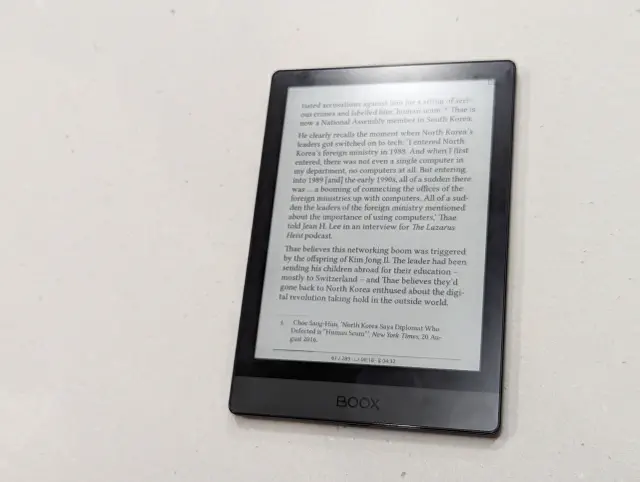
For a while, I had a Kobo Aura One, a rather fine ebook reader that has served me well. My main use-case has been sitting in planes reading books, though for whatever reason (gestures outside) I’ve not been doing that too much recently. My secondary use-case is quietly reading in bed.
I’ve long waved goodbye to the Amazon Kindle. I strip any DRM off any books that I buy (if they have DRM), and store them in .epub format. I don’t need, nor want, Amazon’s bookstore service. Hence why I initially went with the Kobo.
The Kobo Aura One is a really, really good device. With continuing software updates, a large screen and decent backlight, it is very good indeed. So… why would I be interested in the Poke3?
Firstly, Libby, a way that I can borrow books from my local library, has now added magazines. The Kobo doesn’t support those (and that’s fine), but I rather enjoy The Economist every week and rather hoped that I could read it on something that wasn’t my large Android tablet.
Secondly, while I discovered how to add additional font faces to my Kobo, the display still isn’t quite as I’d like it. A recent book that I’m reading has full justification, which for a book is an idiotic design choice; however, I can’t override that decision on the Kobo if it’s baked into the book. I like being able to tweak and fiddle, and make a book look as readable as possible. I’ll read an older Paul Theroux book with the Linux Libertine font, a gloriously old-fashioned serif; and read a modern US book with Literata, Google’s crisp and clean serif font for ebook readers. The font has to match the book, in my mind. Yes, I’m this fiddly.
Step forward the Poke3.
The Onyx Boox Poke3 appealed to me because it is an eink reader, but it also runs Android. Android 10, to be precise. And since Libby (for Overdrive) and two readers, Moon+ Reader Pro and KOReader, all run on Android, I thought it might be worth a try.
The Poke3 also got my interest since it has a USB-C cable, rather than the older micro USB. I decided a few years ago that I don’t really want to buy anything else with a micro USB, given the amount of cables and leads I carry around with me is already annoying enough.
The initial experience
The device comes in quite good packaging: a minimal cardboard box with a tray inside, a charging cable and the device itself both wrapped in a soft plastic bag marked with a recycling code 7 CPE. (It turns out that this means it probably can’t be recycled but at least they’ve tried). A warranty card and a quick start guide (in 17 languages) are also included, using what appears to be non-bleached paper.
The device itself is tiny and light. It’s built well, with a glass-feeling front panel and no recesses to get gunk into. Both the front, and the plastic back, are fingerprint magnets, attracting the oil from your fingertips and making it look grubby almost immediately. The serial number is printed on the back of the device but looks to be coming off already (and by 2025 has now entirely vanished). But it’s a nice device; the chin on it giving you somewhere to hold it that isn’t touching the screen.
For an Android device, it boots up very quickly: probably under ten seconds or so. Very impressive.
Enabling Android is not the best experience: but it isn’t the device’s fault. Google didn’t allow eInk devices like this to gain proper Android certification, so it’s a bit fiddly to get it to access the Google Play store. There’s a menu option to register a Google GSFID to your Google account, which essentially identifies this non-verified device as yours. That takes an hour or so to percolate through Google’s systems.
But once that’s done, you get the normal Google Play store and you can install anything you like.
Once you do, hold-touch the icon for your chosen app, and choose the “Optimise" menu item. This allows you to change a few of the settings: the Poke3 likes to try to make the screen super-readable by changing the colours (it doesn’t normally work), and fiddling with the DPI (don’t let it).
This is not the kind of experience you’d give someone who wasn’t confident with computers, to be honest. It’s not helped by the English not being translated very well: which seems a shame and an unnecessary saving, given one day’s translation work is likely to be relatively cheap.
Anyway, after all of that, I’ve installed everything I need.
What’s it like then?
Well, I’m glad you asked.
I started with Moon+ Reader, which allows themes, so I set two up: one which is white paper, black text; another which is the reverse for night-time. They both work very well indeed. The main experience of turning through pages, etc, works excellently with minimum refreshing on the standard screen mode. I prefer the Regal screen mode, which refreshes on every page turn (but that’s just me).
Moon+ Reader also syncs the book and your reading position to your Google Drive, so I can open a new book on my phone and it’s relatively easy to then open it on the e-reader. It’s a really nice, and endlessly configurable, experience.
I then discovered KOReader, which is even more configurable. It’s actually available for the Kobo, too, but hellishly difficult to install. It has a super-confusing interface that needs quite a lot of understanding it, but it’s also the most configurable piece of software that there is: capable of tweaking everything. It’s very good, and free software: available through F-Droid (and not through Google Play).
Particularly, KOReader can be configured to write an image of the current book you’re reading to the screensaver directory, so when your device is on standby, it displays the book cover. I like that.
For magazines, Libby is kind of OK. The display is just about readable (and of course you can pinch/zoom in). Not that readable though.
You can also happily use the Amazon Kindle app. No, really. It works fine. I’d question why you’d want to, but it works just fine if you ever need it.
I’d also recommend the EinkBro web browser. Using the Chrome rendering engine, it adds a few interesting things like being able to scroll through a webpage one page at a time, rather than the slightly smudgy experience of a normal browser on the eink display.
How about the battery?
My primary concern running Android was that the battery life would be quite poor. It isn’t. My initial plan was to set it to turn off completely after 15 minutes of non-use: but it turns out you really don’t need to do that. It’s now set just to go to sleep after 15 minutes, and to turn off after 24 hours of non-use. Apart from turning on instantly, it also keeps the standby screensaver image on-screen, which I’ve set to be the book cover.
What about the inbuilt software?
There’s a “store”, but it only has about twenty free books in it, and they are all public domain.
The way to typically get a book onto this device, if you’re going to use the inbuilt reader, is to use the ‘Transfer Books’ app. This is a simple and clever thing: it gives you a web address to visit (and a QR code to type in). Visit that on your computer, and it connects to the inbuilt webserver in this tablet, so you can upload a file directly into your book reader: no wired connection necessary. Nice. It works fine from an iPhone browser too.
The inbuilt reader is called NeoReader and, well, look, I’m sure it’s fine for most people, though I don’t like it.
It also comes with a web browser, which is essentially the Android WebView; a calendar, an email service, a calculator, a clock, a music player, and other things that have no place on an ebook reader.
It got a new (last) firmware update in December 2021, which didn’t appear to change much other than the look and feel of the system icons.
And what about the hardware?
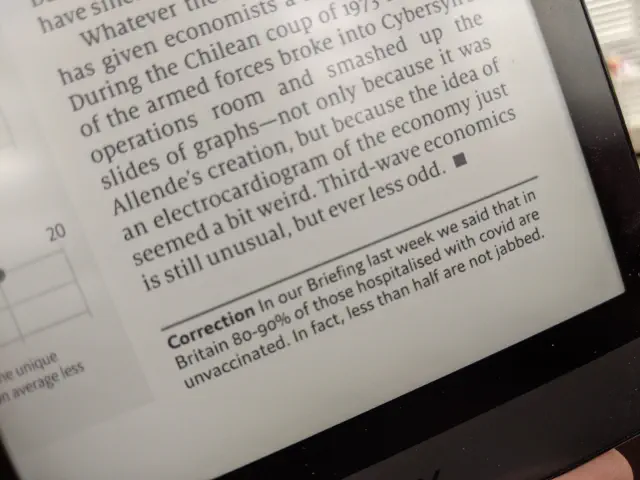
There are two backlights. One is orange, and one is blue. Turn them on together and you get a white light. You have good control of the brightness level; my usual complaint with these is that the dimmest level is still just too bright for sitting in bed in the dark. However, after a firmware update, it goes quite dark now.
The power light has a blue LED in it, to reassure you when you turn it on that it’s doing something. It is a piercingly bright blue LED light, but to my eyes, everything that is a blue LED is piercingly bright, so I think it’s my eyes at fault.
The screen, like any eInk reader, has a number of different settings that you can change the screen to. After a little fiddling, I’ve changed it on the app level to use ‘Regal’ for both the apps I use the most: that’s the closest to an original Kindle, and does a lot of refreshing and flickering the screen with the byproduct that the screen always looks crisp and sharp. I’m fine with this and I enjoy the tweaking.
It has Bluetooth, and apparently can connect to your headphones for audiobooks (which Libby would do), and text to speech (which Moon+Reader does). I listened to a little of a book through Moon+Reader and it was as good an experience as an automated voice is ever going to be, which is to say, not brilliant. I guess the audiobook experience on Libby would be better, though I suspect I’d use my phone.
You can also “cast” to a Chromecast-capable speaker or screen. I’ve casted it to the bedroom Google Mini speaker once. It works.
So is it any good?
Yes. It’s very good, actually, as something that works as an ebook reader. It won’t ever feel snappy, thanks to the display type, but seems to work surprisingly well for everything.
Would I buy it for a fun and extensible Android eInk tablet? Yes. It’s a great ebook reader, and works really well. It’s brilliant being able to use other Android apps on it, and I very much like being able to get something displaying just the way I want it.
If you aren’t technical and just want to read with the minimum of fuss, I’d recommend a Kobo: this hasn’t quite got there with usability out-of-the-box. But if you’re willing to play about a little, this is by far the most tweakable, flexible e-reader around.