How to auto-fill your iPod nano and train it for better music
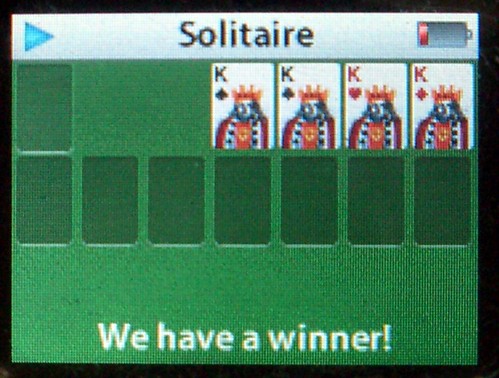
If you’ve an iPod Shuffle, you’ll know that there’s an autofill function in iTunes, enabling you to automatically fill it with fresh stuff every day. But there’s no autofill for an iPod nano.
The good news is that, with a little bit of work, you can make this happen. AND it’ll retain your favourite tunes, AND it’ll allow you to avoid hearing your really crappy songs again. So if you’ve a New Year’s resolution to listen to better music, here’s a tip that’ll really work.
Here’s how to auto-fill and train your iPod nano (or, indeed, any other iPod if you like).
Set it up
First, make a smart playlist (in the menu, hit File > New Smart Playlist), and in the box that appears, select My rating is * - - - - . Like the below. Click ‘OK’, and then name this smart playlist. I call it “crap songs”.
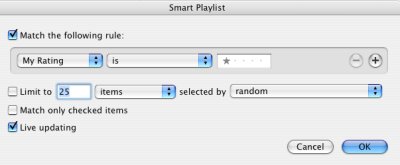
Second, make another smart playlist, and select My rating is * * * * *. Just like the above, but with 5 stars. Click ‘OK’, and then name this smart playlist something useful. I name it “Nano”, because it’s all the great songs I want on there.
Third, you need to make the main ‘autofill’ playlist. Mine looks like the below.
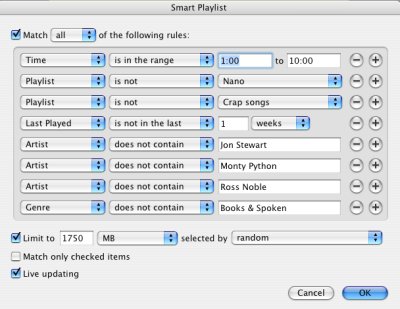
Here’s what I was thinking…
- Time is between one minute and ten minutes: so I don’t get peculiar short spoken links between songs (as on Janet Jackson’s album ‘Janet’, for example, or Tenacious D’s first album, or the odd radio spots on some Wings albums).
- Playlist is not Nano: I will sync these top tunes anyway, so I don’t want it to duplicate these.
- Playlist is not crap songs: I never want these on my nano, so don’t give me those.
- Last played is not in the last 1 weeks: iTunes seems to have a concept of ‘random’ that I don’t agree with. No problem - if I hear a song, I’ll not hear it again for a week. Unless I put it into my favourites, of course.
- Artist does not contain / Genre does not contain - these parts are just to avoid any spoken word in my music.
- Limit it to a sensible size (I’ve chosen just under 2 meg here), and select it at random.
- And, live updating ensures it always remains fresh.
Fourth, dock your iPod, and tell your copy of iTunes to automatically sync ‘Autofill’ and ‘Nano’ - i.e. the great songs you want to hear (’Nano’), and the ‘Autofill’ smart playlist.
Use it
Whenever you sync your iPod, you’ll get all your favourite songs, and some fresh ‘new’ songs too. So, here’s how to use it.
- Listen to your music on ’shuffle songs’. That way, you don’t know what’s coming next (and, more to the point, don’t have to think).
- Hear a great song you want to hear more often? Mark this song with five stars.
- Hear a song you never want to hear again? Mark this song with one star.
- Whenever you sync your iPod, those scores are transferred back to your computer, enabling iTunes to do its magic.
Discover more music
With all of this, you may want to discover more great music. Apart from your radio, of course, you might also want last.fm, or Pandora, which both allow you to listen to music that’s similar to music you already like. Last FM, and the iTunes music store, also offer you free music downloads to try.
Improve on this
You could also use smart playlists to ensure you rest certain songs if you’ve heard them too much - perhaps by setting a smart playlist to be “My rating = ***” AND “Last played is less than one month ago”, then building this in to the autofill smart playlist.
How do you program the music on your iPod?
Note from the future: interesting how, in 2023, neither Spotify nor YouTubeMusic gives this kind of functionality to its users. I’d rather like that.